- Download the ISO file and Try Windows Server 2022 64-bit edition from https://www.microsoft.com/en-us/evalcenter/download-windows-server-2022 for 180 days;
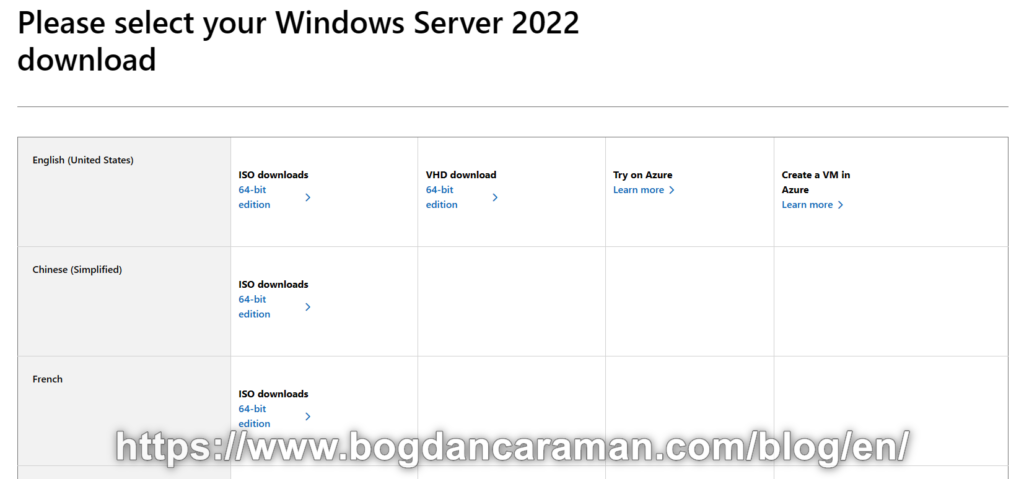
- SERVER_EVAL_x64FRE_en-us.iso will be downloaded on your local computer;
- Download the Rufus Portable from https://rufus.ie/en/;
- Open up Rufus and plug your clean USB stick into your computer;
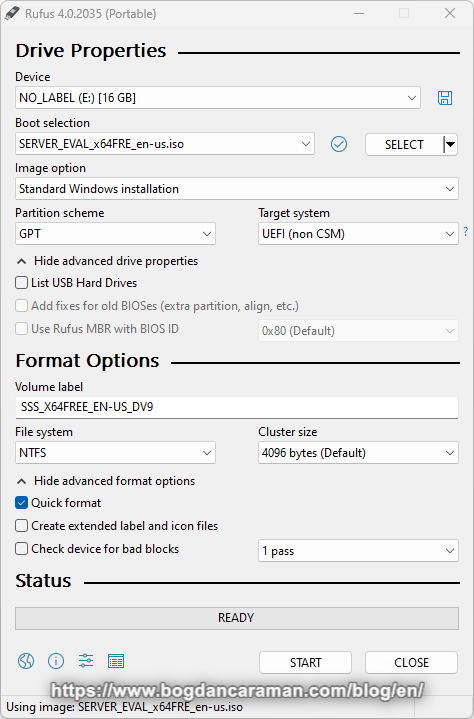
- Rufus will automatically detect your USB. Click on “Device” and choose the USB you want to use from the drop-down menu;
- Make sure the Boot Selection option is set to Disk or ISO image then click “SELECT“. Rufus will open a file explorer browser window; locate the ISO image you want to burn onto the USB and select it (for our example: SERVER_EVAL_x64FRE_en-us.iso);
- For “Image options” choose “Standard Windows Installation“;
- „Partition scheme”: GPT (GUID Partition Table);
- „Target system”: UEFI (non-CSM (Compatibility Support Module));
- File system: NTFS (New Technology File System);
- Under the „Cluster size” (Default cluster size for NTFS, FAT, and exFAT), leave the default settings;
- Click the START button;
- After the following WARNING message: ALL DATA ON DEVICE ‘x’ WILL BE DESTROYED click OK or Cancel to quit;
- When the „Status” shows „READY” click the „CLOSE” button to exit from Rufus;
- The USB flash drive was created, and we can now install the operating system to the new or own station by choosing the primary USB bootable/removable device via BIOS;
- Boot from the USB Drive and let the Windows copy the installation onto the target disk;
- On Microsoft Server Operating System Setup you can select:
- Language to install: English (United States);
- Time and currency format: English (United States);
- Keyboard or input method: US
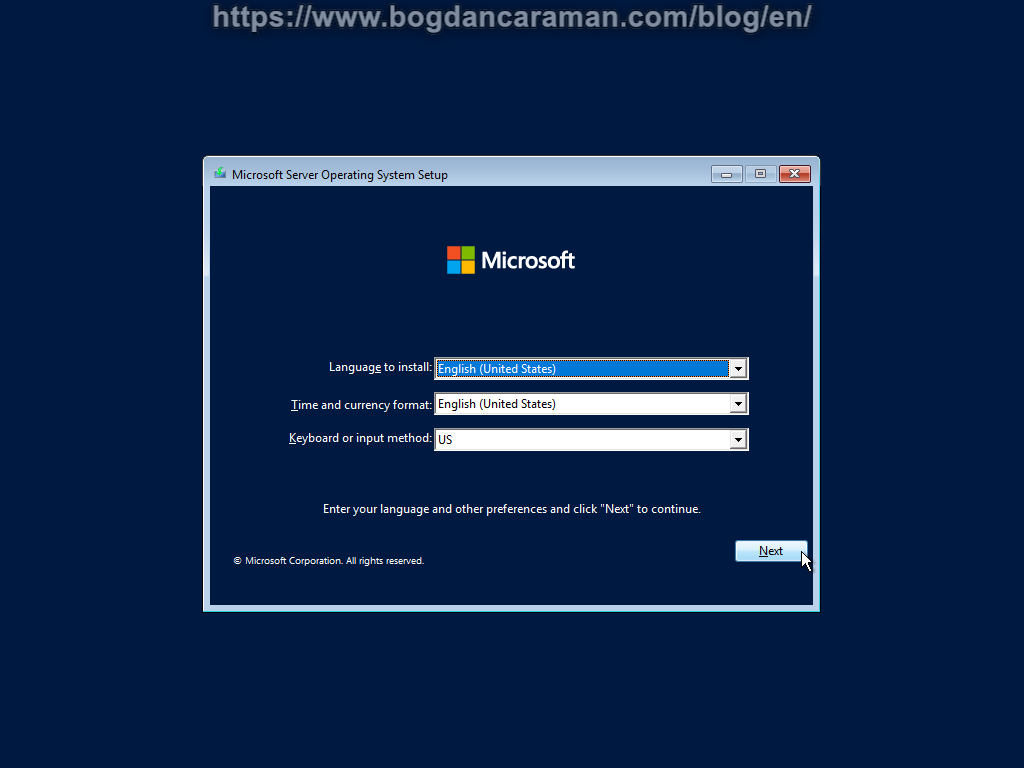
- After you enter your language and preferences click “Next” to continue and then “Install now“;
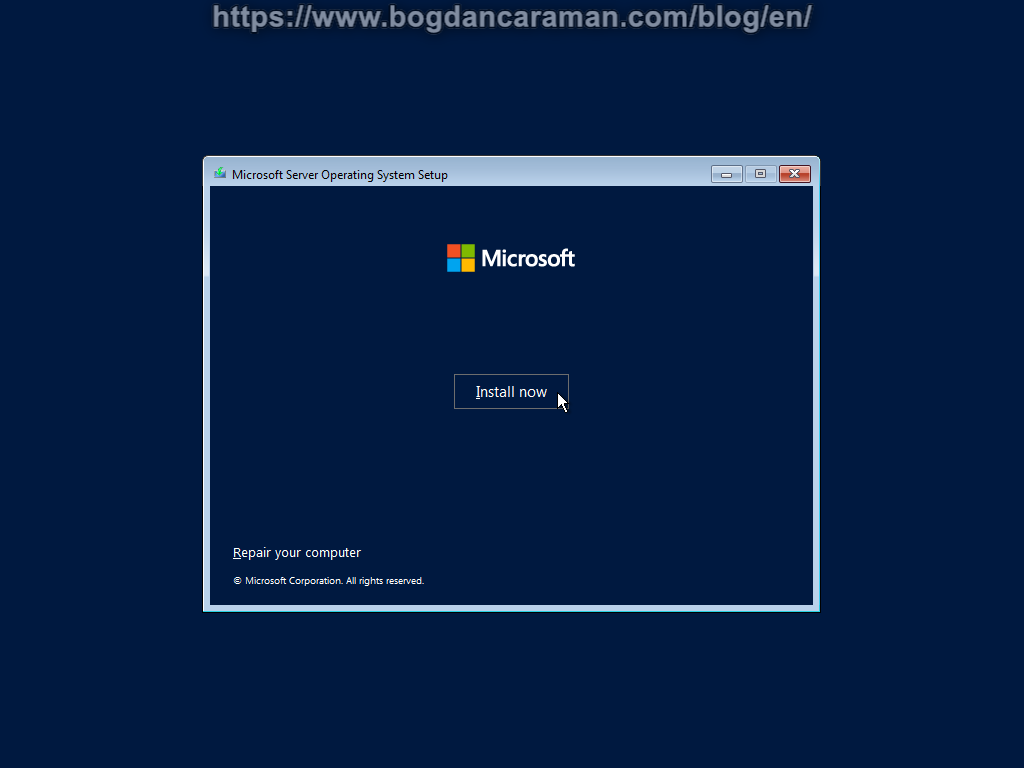
- Select the operating system you want to install: Windows Server 2022 Standard Evaluation (Desktop Experience);
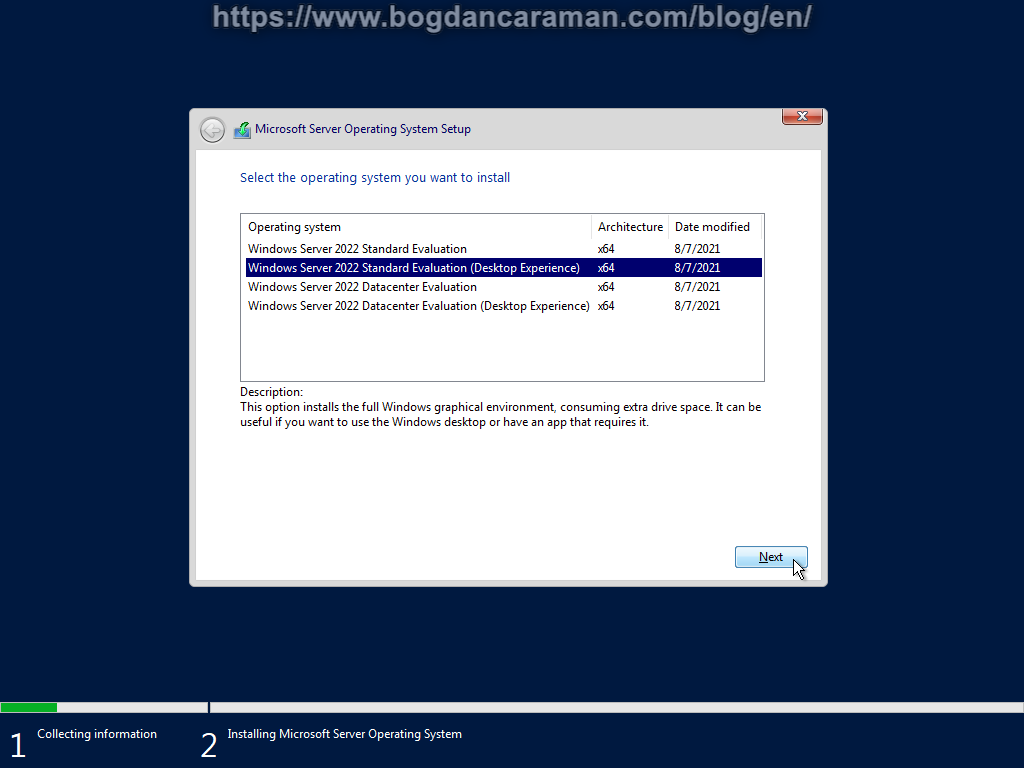
- Accept the license terms and click “Next”;
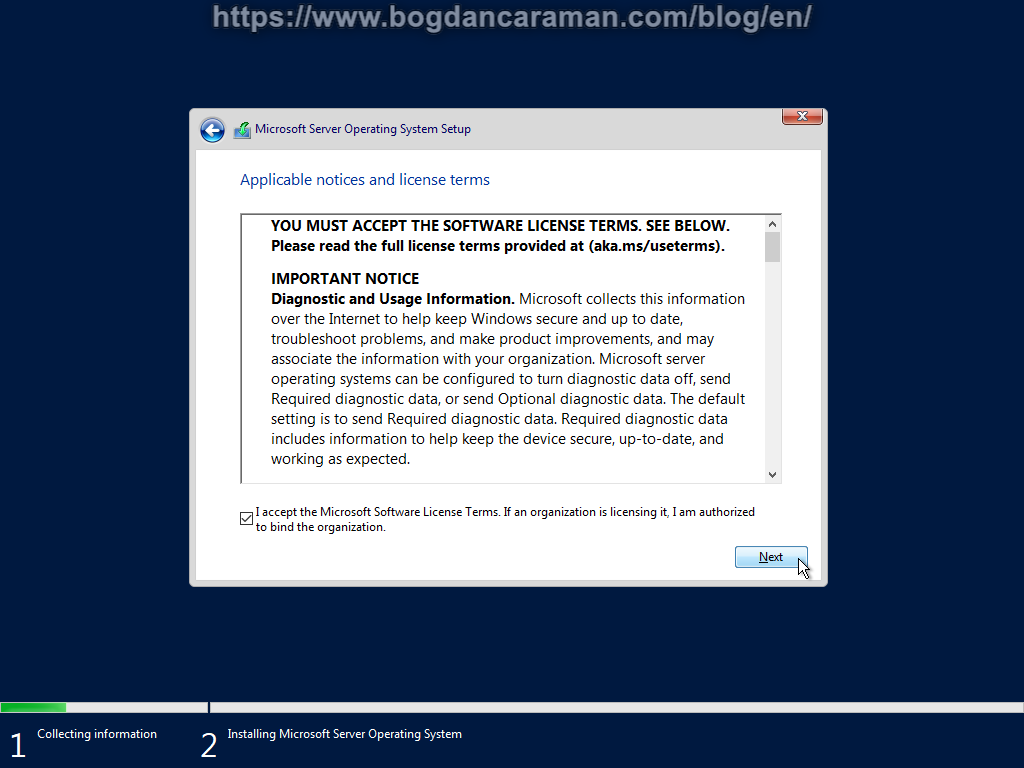
- Which type of installation do you want?
- Upgrade: Install Microsoft Server Operating System and keep files, settings, and applications. The files, settings, and applications are moved to the new operating system with this option. This option is only available when a supported version of the operating system is already running on the computer;
- Custom: Install Microsoft Server Operating System only (advanced). The files, settings, and applications aren’t moved to the new operating system with this option. If you want to make changes to partitions and drives, start the computer using the installation disc. We recommend backing up your files before you continue.
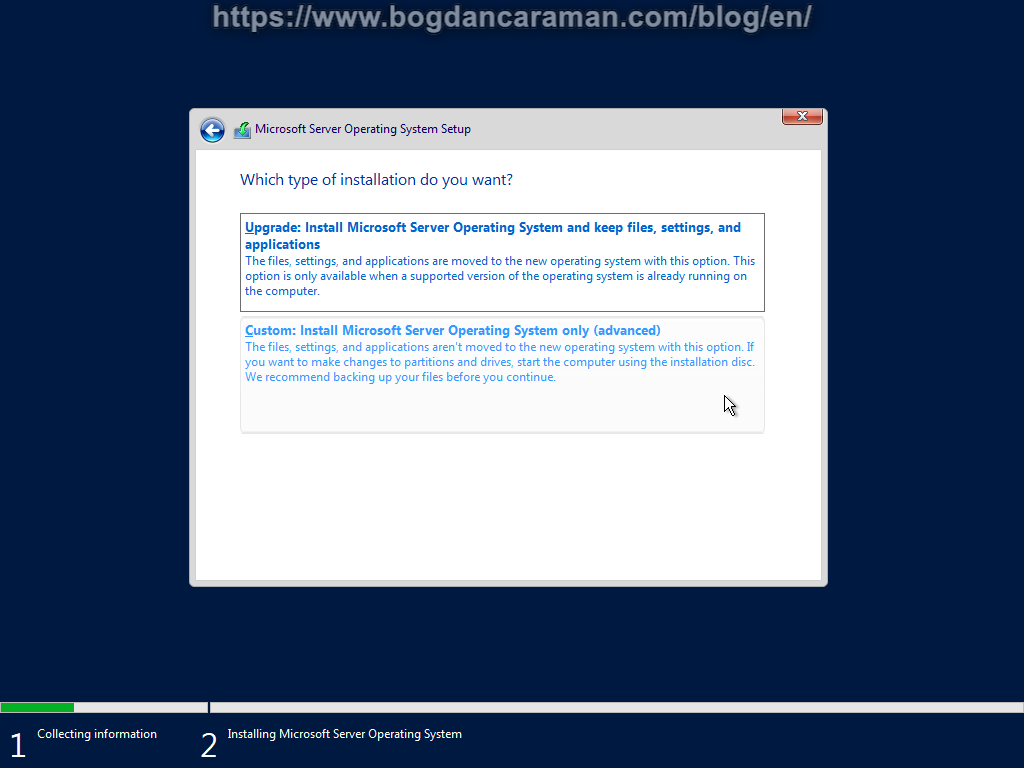
- Where do you want to install Windows? after you select Custom: Install Microsoft Server Operating System only (advanced);
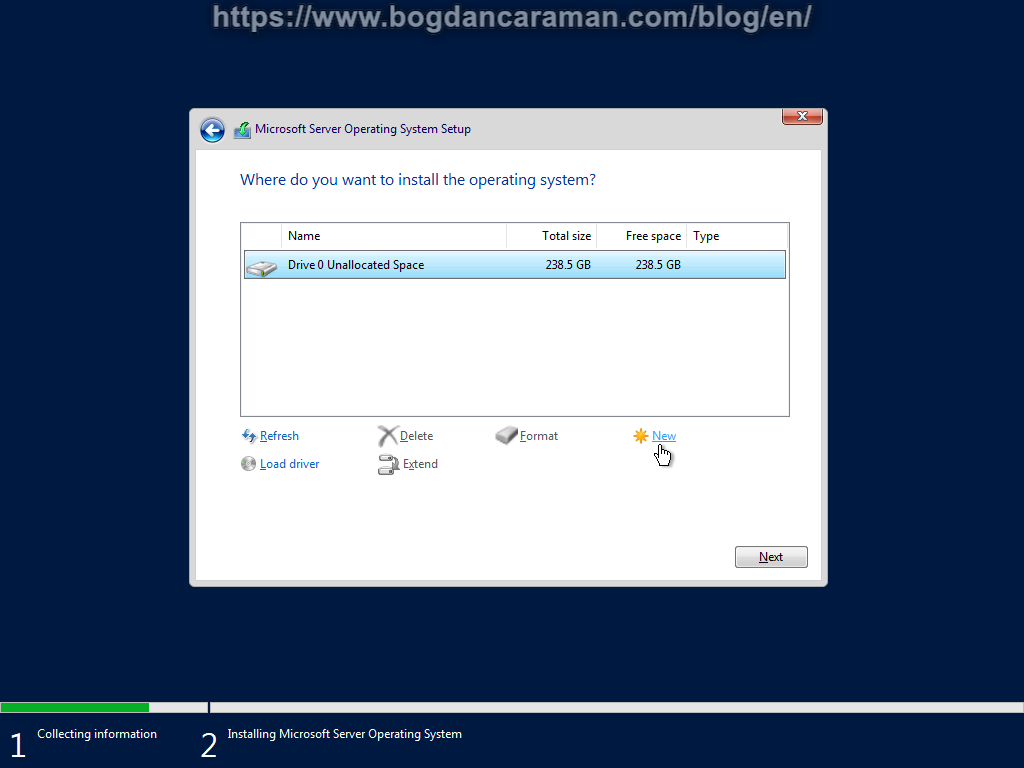
- If you don’t already have 2 GPT partitions created with partition software then… click New to create a partition to install Windows (or you can Shrink Volume… later with Disk Management to cut the partition in half from Computer Management;
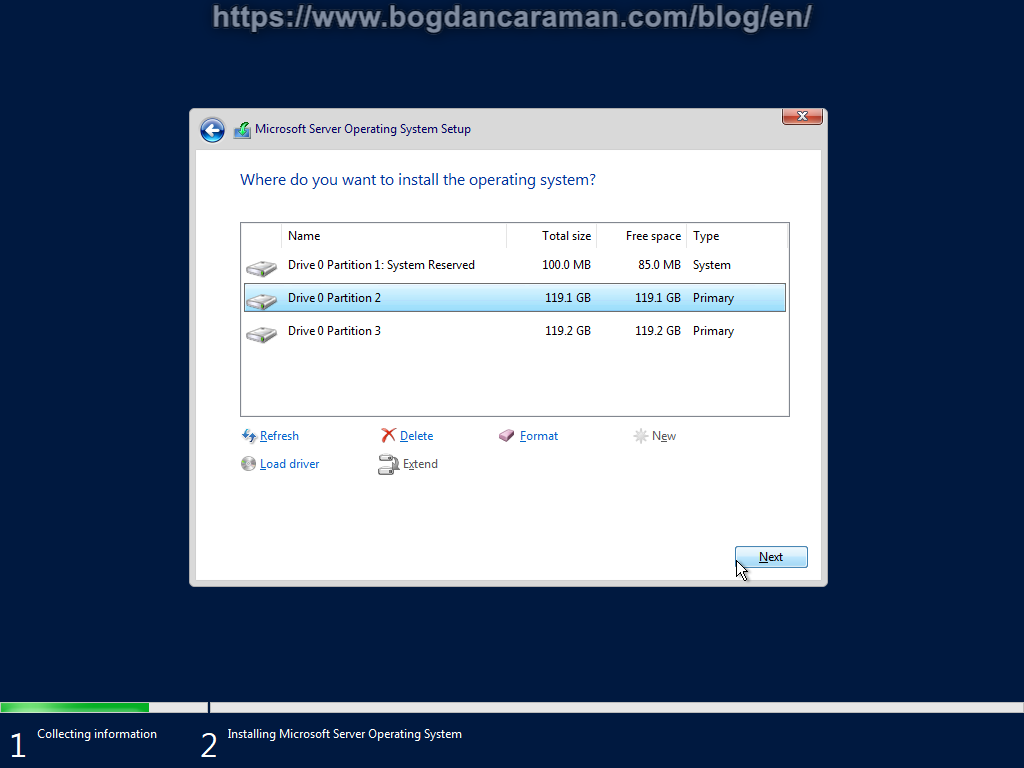
- For 10th and 11th Gen Platforms: If you receive “No device drivers were found. Make sure that the installation media contains the correct drivers, and then click OK.” download and extract from Intel® Rapid Storage Technology Driver Installation Software with Intel® Optane™ Memory (10th and 11th Gen Platforms) the latest driver files. Reference: README Text Files (readme_18_7_6_1010.txt) – 6.3 Pre-Installation of INTEL(R) RST driver using the “Load Driver” Method. Copy all drivers to a USB key media;
- Click “Load Driver” to install a third-party SCSI or RAID driver. When prompted, insert the USB media and press Enter. Follow the prompts and browse to the location of the installation files (Ex. …\Drivers\VMD). Select the appropriate ‘.inf’ file (64-bit). If a supported controller is detected there will be no error message. Follow prompts to continue and complete the installation;
- Wait till Installing Microsoft Server Operating System: Copying Microsoft Server Operating System files, Getting files ready for installation, Installing features, Installing updates, Finishing up;
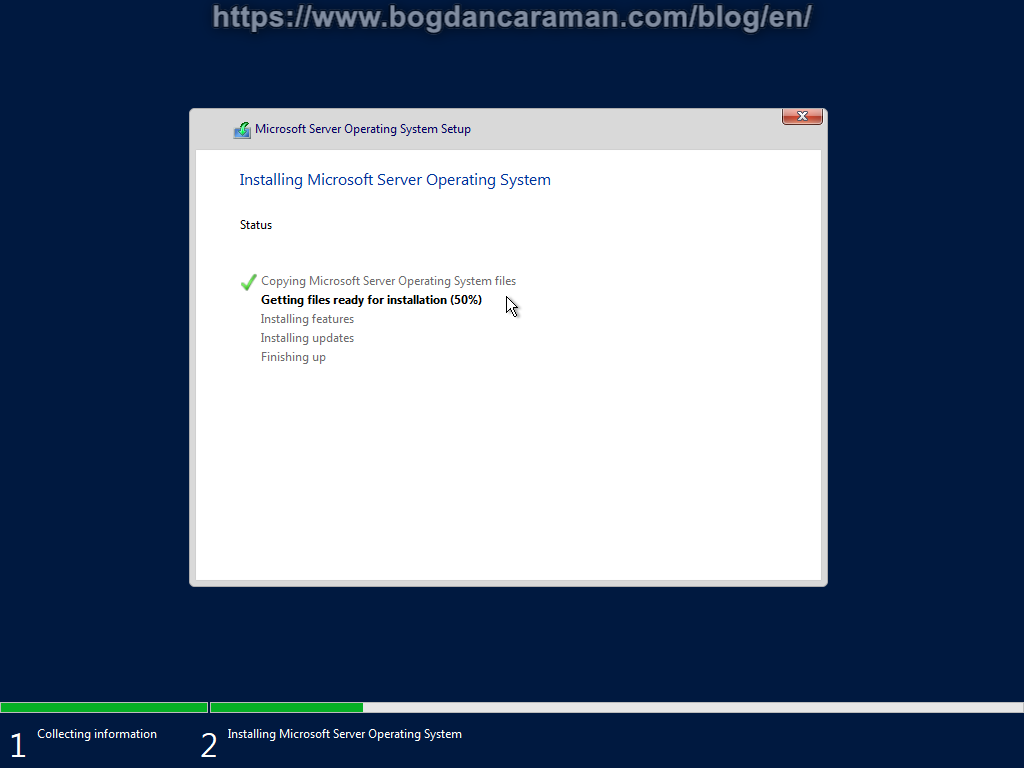
- “Type a password for the built-in administrator account that you can use to sign in to this computer“;
- Finish;
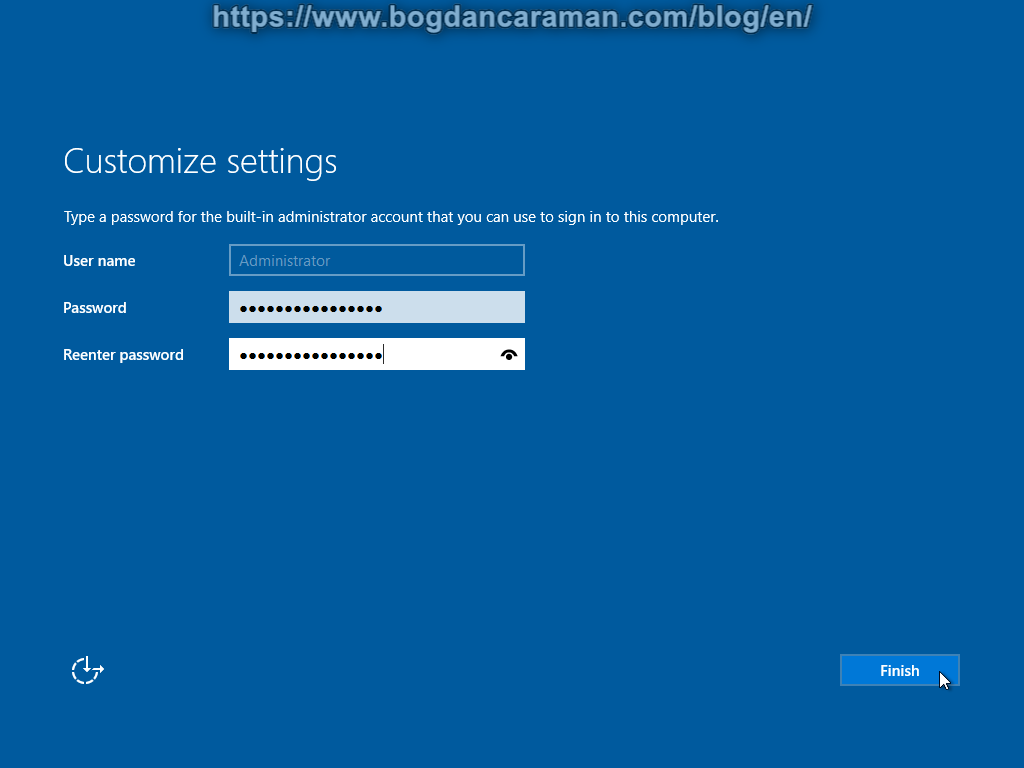
- Log in as Administrator;
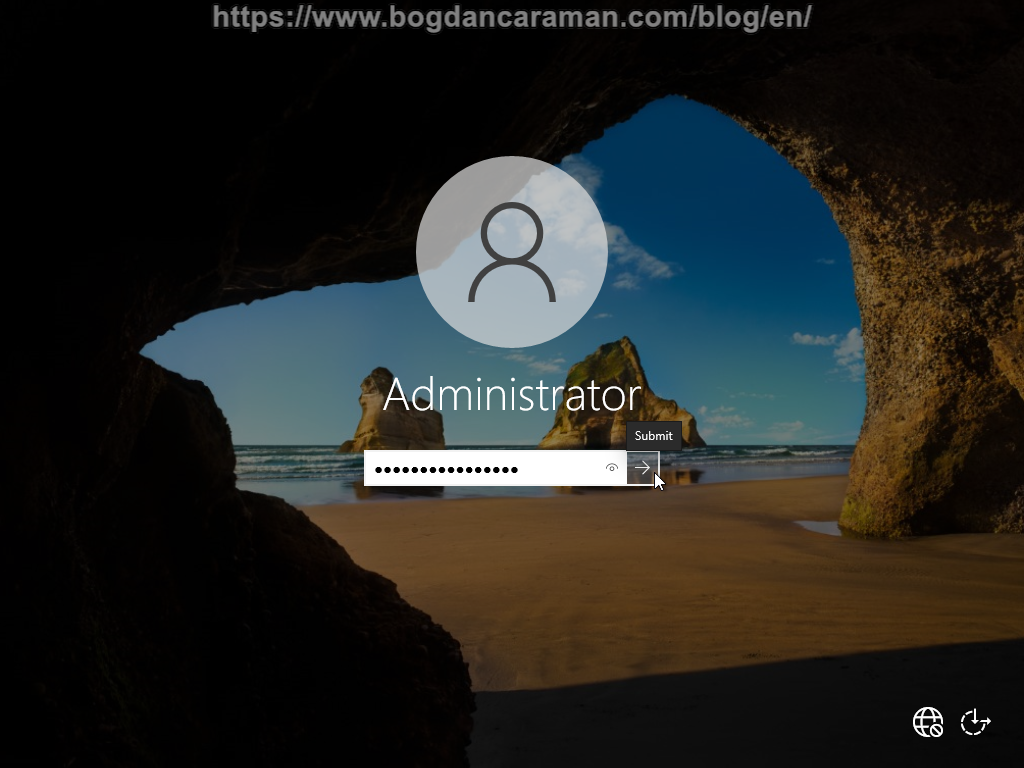
- First Log in;
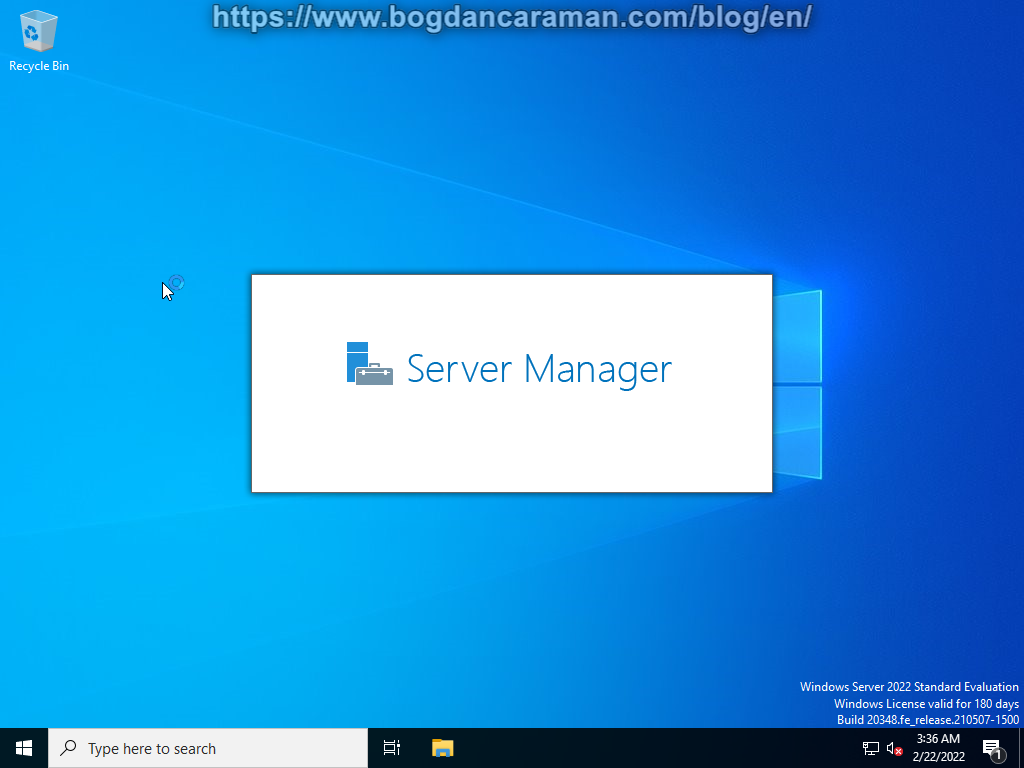
Check the latest updates for Windows Server 2022 to download them from Microsoft Update Catalog manually;
Update the Microsoft Defender Antivirus antimalware platform by downloading, copying, and executing the files from KB4052623;
Update the Microsoft Defender Antivirus by downloading, copying, and executing the mpam-fe.exe file from Security intelligence updates for Microsoft Defender Antivirus and other Microsoft antimalware;
Download and install the latest Microsoft Edge.