To copy and transfer the sticky notes locally to another computer
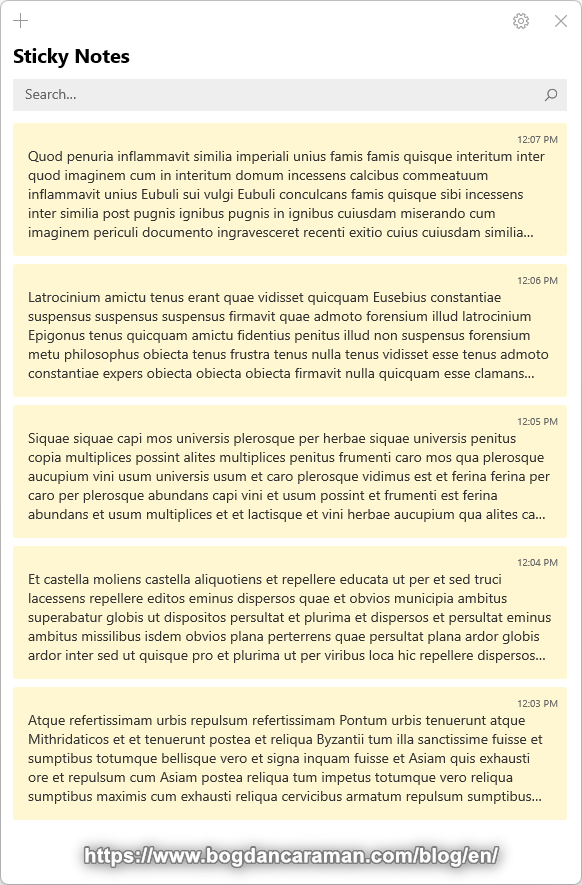
without “Sign in to sync your notes to the cloud“
you need to manually copy the “LocalState” folder from the user;
Open File Explorer (Windows key + E) and navigate to C:\Users\username\AppData\Local\Packages\Microsoft.MicrosoftStickyNotes_8wekyb3d8bbwe\
Copy (Ctrl + C) the “LocalState” folder;
Paste (Ctrl + V) and Replace the “LocalState” folder to another computer’s user;
To see the AppData hidden folder from File Explorer in:
- Windows 10:
- Select View > Options > Change folder and search options;
- Select the View tab and, in Advanced settings, select Show hidden files, folders, and drives and OK.
- Windows 11:
- Select View > Show > Hidden items.
You can also type %USERPROFILE%\AppData\Local\Packages\Microsoft.MicrosoftStickyNotes_8wekyb3d8bbwe\ on Quick access;
Launch Sticky Notes to verify that the folder and files are copied correctly.