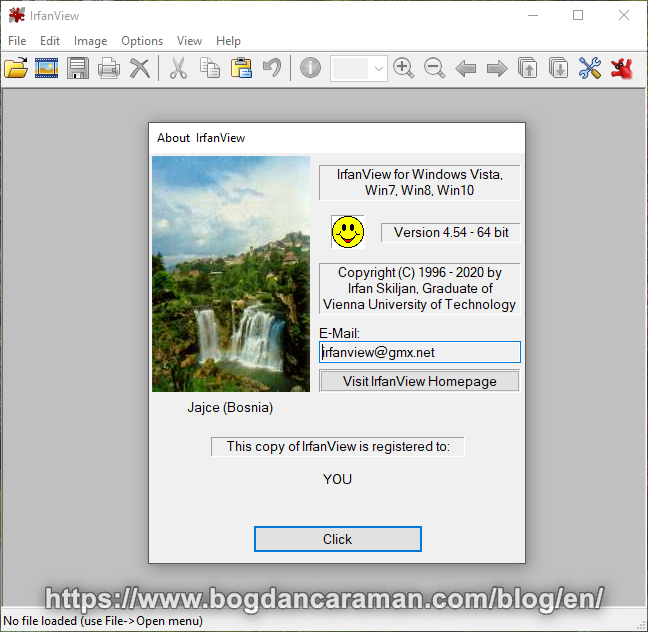
IrfanView (pronounce “EarfanView”) was developed by Irfan Škiljan and it’s an excellent image viewer, file converter, acquirer for scanning devices, screenshot tool, slideshow viewer, and basic image editor. It can be used only for private, non-commercial, educational (schools and universities), charity, or humanitarian organizations.
Supported file formats in IrfanView:
- image file extensions:
ANI (Animated Windows Cursors), B3D (BodyPaint 3D Format), BMP/DIB (Windows Bitmap), CLIP (Windows Clipboard), CRW/CR2 (Canon RAW Format), CUR (Windows Cursor), DCM/ACR/IMA (DICOM Format), DCX (Multipage Zsoft Paintbrush), DDS (Direct Draw Surface), DJVU/IW44 (DjVu Format), DXF (Drawing Interchange Format), ECW (Enhanced Compressed Wavelet), EMF (Enhanced Windows Metafile), EPS/PS (PostScript Format), EXR (EXR Format), G3 (G3 FAX Format), GIF (Compuserve GIF), HDP/JXR/WDP (JPEG-XR/HD-Photo Format), HEIC (High Efficiency Image File Format), ICO (Windows Icon), IFF/LBM (Amiga Interchange File Format), JLS (JPEG-LS Format), JP2/JPC/J2K (JPEG2000 Format), JPG/JPEG/JPE (JPEG Format), JPM (JPM Format), KDC (Kodak Digital Camera Format, MNG/JNG (Multiple Network Graphics), PBM (Portable Bitmap), PCD (Kodak Photo CD), PDF (Portable Document Format) (only save), PCX (Zsoft Paintbrush), PGM (Portable Greymap), PNG (Portable Network Graphics), PPM (Portable Pixelmap), PSD (Adobe Photoshop Image), PSP (Paint Shop Pro Image), RAS/SUN (Sun Raster Format), RAW (RAW Image Data), RLE (Utah RLE Format), SFF (Structured Fax Format), SGI/RGB (Silicon Graphics Image), SID (LizardTech MrSID Format), TGA (Truevision Targa), TIF/TIFF (Tagged Image File Format), WBMP (WAP Bitmap), WEBP (Weppy Format), WMF (Windows Metafile), XBM (X-Bitmap) and XPM (X-Pixmap);
The file extensions text colored in plum indicate that your projects can be also saved with those formats.
- video and audio file formats:
SMF/FLV (Macromedia Flash Format), TTF (True Type Font Format), ASF (Advanced Systems Format), AVI (Video for Windows), MPG/MPE/MPEG (MPEG Movie), MOV (Apple Quick Time Movie), WMV (Windows Media Video File), AIF (Audio Interchange Format), MID/RMI (MIDI Sound Format, MP3 (MPEG Audio Format), OGG (Ogg Vorbis Audio Format), AU/SND (SUN Audio Format), WAV (Windows Audio Format), WMA (Windows Media Audio File).
It’s required to install the PlugIns to recognize all files format from the list.
- To scan your documents/images with this software select File> Select Scan/TWAIN Source… and choose the device from the list. If you don’t have a scanner, you can also use the webcam for capture. Go again to File>Acquire/Batch scanning… (Ctrl+Shift+A) and select your Aquire method:
- Single image: Show acquired image in the viewer;
- Multiple images (Batch mode): Save acquired images as files. Scanning multiple originals (images or small documents that all fit on the flat glass) allows you to create separate images. Choose “Select as multiple images (only if saved as TIF or PDF)” if you want to create one file (ex: ScanImage01.tif or ScanImage01.pdf) with multiple originals, but if this is not selected, multiple originals will have separated files (ex: ScanImage01.jpg, ScanImage02.jpg…).
- To resize and rename multiple files go to File>Batch Conversion/Rename… (or press B) and you have three choices:
- batch conversion (only convert the selected files);
- batch rename (only rename the selected files);
- batch conversion – rename results files (convert and rename the selected files).
- To take screenshots from your computer go to Options>Capture/Screenshot… (or press C) and select the Capture area. By default, the Capture method is set up with Ctrl+F11 but you can change it.
- To edit an image go to Image on top of the menu and choose some of the followings:
- Rotate Left (counter-clockwise) ( L)
- Rotate Right (clockwise) (R)
- Custom/Fine rotation (Ctrl+U)
- Vertical Flip (V)
- Horizontal Flip (H)
- Color corrections… (Shift+G)
- Sharpen (Shift+S)
- Red-eye reduction (Shift + Y)
You can find the latest version of IrfanView from:
- https://www.irfanview.com/ on the Download menu;
- the PlugIns from https://www.irfanview.com/plugins.htm;
- additional languages from https://www.irfanview.com/languages.htm;
- Portable App https://portableapps.com/apps/graphics_pictures/irfanview_portable