The Windows Assessment and Deployment Kit (Windows ADK), and Windows Preinstallation Environment (PE) Add-on are collections of tools and technologies produced by Microsoft designed to help deploy Microsoft Windows operating system images to target computers:
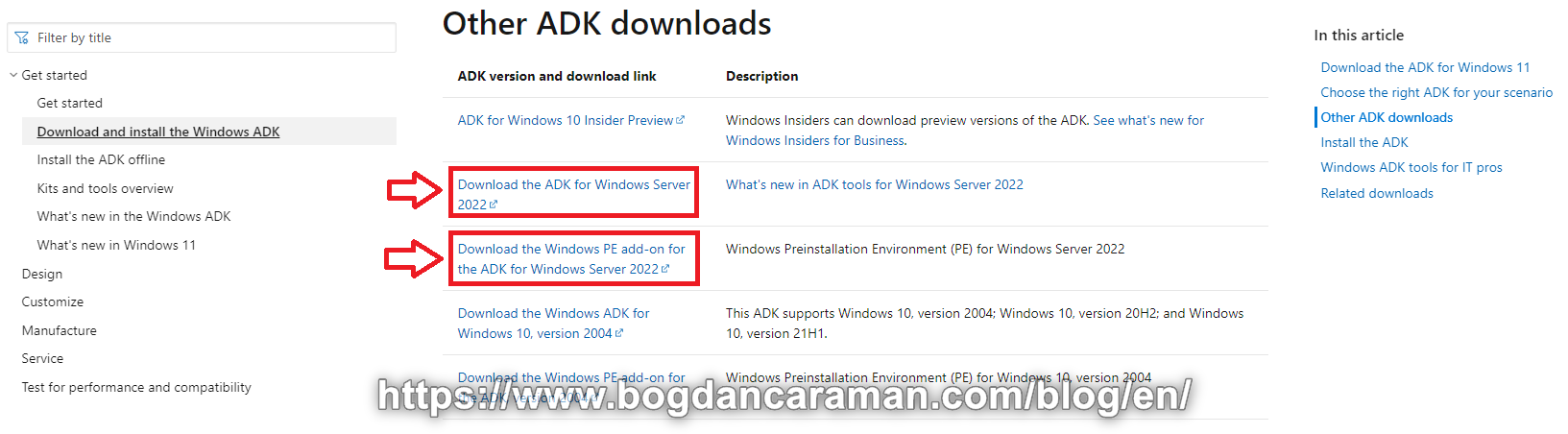
source: Download the ADK For Windows Server 2022
- Mount the 20348.1.210507-1500.fe_release_amd64fre_ADK.iso;
- Run as administrator the adksetup.exe file;
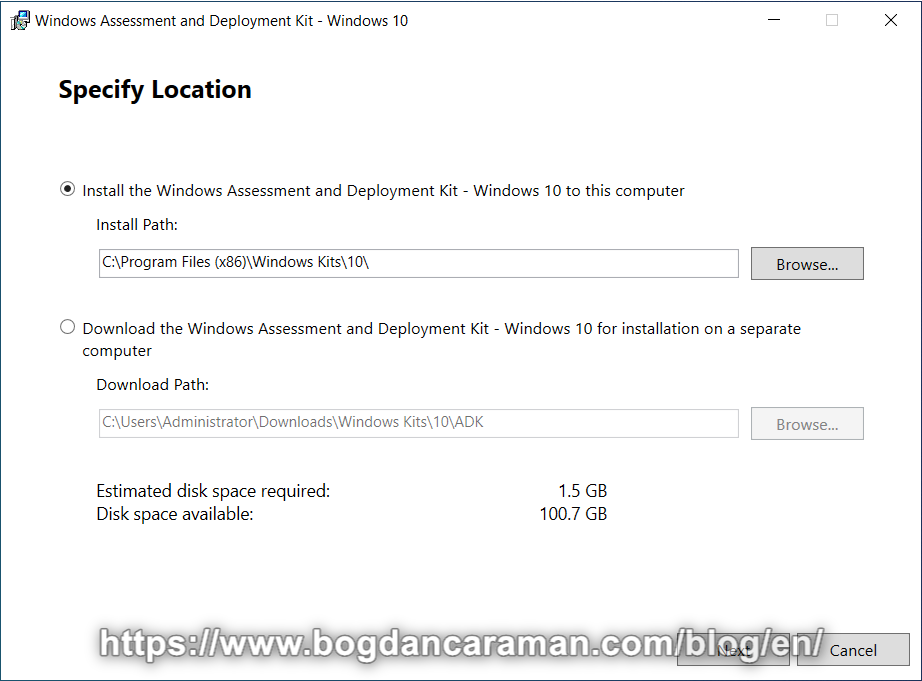
- Install the Windows Assessment and Deployment Kit – Windows 10 to this computer; Select this option because we already have the installers from the .iso file;
- Download the Windows Assessment and Deployment Kit – Windows 10 for installation on a separate computer;
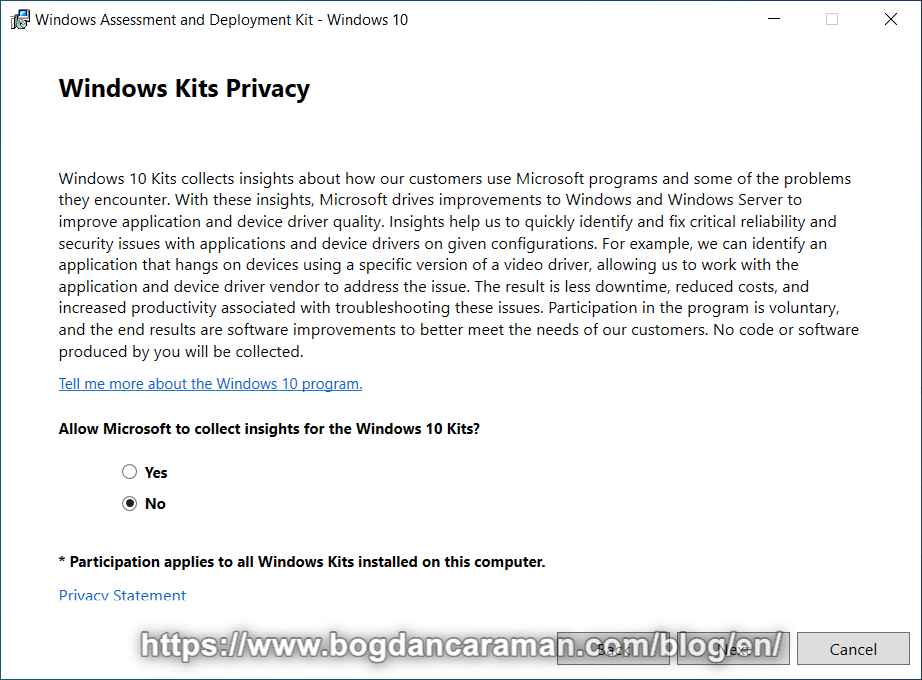
- Allow Microsoft to collect insights for the Windows 10 Kits? No;
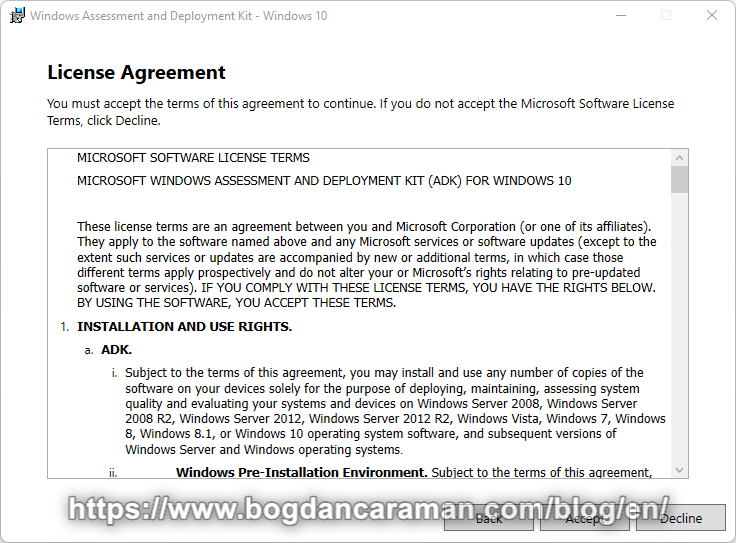
- Accept the Windows Assessment and Deployment Kit – Windows 10 License Agreement;
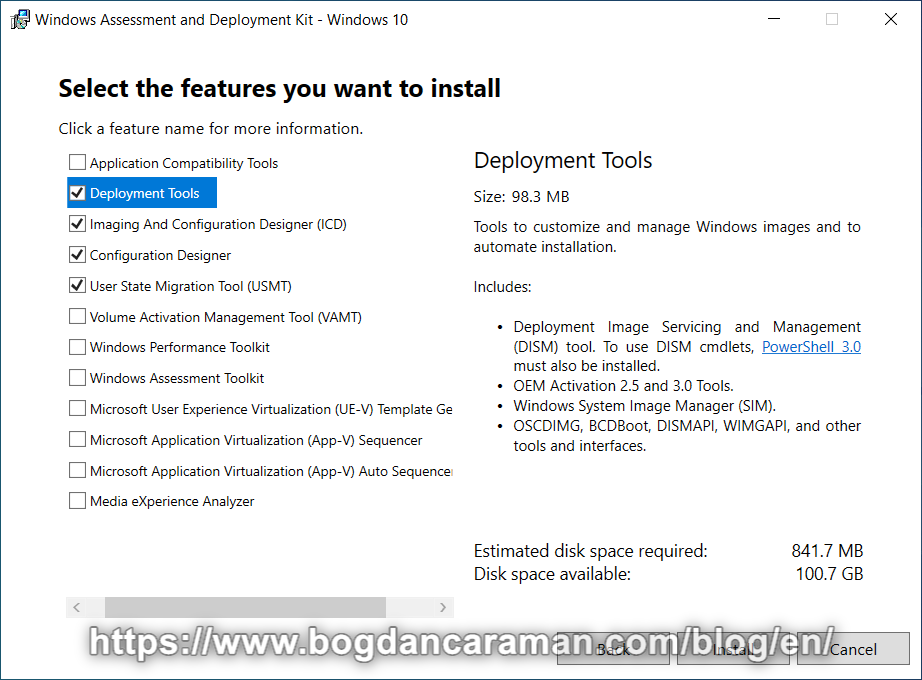
- Select the features you want to install:
- Application Compatibility Tools: Tools to help mitigate application compatibility issues;
- Deployment Tools: Tools to customize and manage Windows images and to automate installation;
- Imaging And Configuration Designer (ICD): Tool to streamline image customizations, deployment, and provisioning across all Windows devices;
- Configuration Designer: Tool to streamline deployments by enabling customizations to be applied in bulk to existing images. For Schools and Small Enterprise, this can be installed stand-alone without the other imaging components;
- User State Migration Tool (USMT): Tools to migrate user data from a previous installation of Windows to a new installation;
- Volume Activation Management Tool (VAMT): Tools to automate and manage activation of Windows, Windows Server, and Office. To use VAMT cmdlets, PowerShell 3.0 must also be installed. VAMT requires a connection to SQL Server, version 2008 to later (including Express edition);
- Windows Performance Toolkit: Tools to record system events by using Event Tracing for Windows, and a tool to analyze performance data in a graphical user interface;
- Windows Assessment Toolkit: Tools to discover and run assessments on a single computer. Assessments are tasks that simulate user activity and examine the state of the computer. Assessments produce metrics for various aspects of the system and provide recommendations for making improvements.
- Microsoft User Experience Virtualization (UE-V) Template Generator: Microsoft User Experience Virtualization (UE-V) Template Generator
To synchronize application settings between user computers, Microsoft User Experience Virtualization (UE-V) uses settings location templates. Some settings location templates are included in User Experience Virtualization. You can also create, edit, or validate custom settings location templates by using the UE-V Generator. The UE-V Generator monitors Windows desktop applications to discover and capture the locations where the application stores its settings. The application that is monitored must be a desktop application; - Microsoft Application Virtualization (App-V) Sequencer: Microsoft Application Virtualization (App-V) Sequencer.
The Application Virtualization (App-V) Sequencer is a wizard-based tool that you use to transform traditional applications into virtual applications. The App-V Sequencer monitors the installation and setup process for an application, and it records the information necessary for the application to run in a virtual environment. You can also use the App-V Sequencer to configure custom changes to the default behavior of the package; - Microsoft Application Virtualization (App-V) Auto Sequencer: Microsoft Application Virtualization (App-V) Auto Sequencer.
The Application Virtualization (App-V) Auto Sequencer is a helper tool for batch sequencing packages; - Media eXperience Analyzer: Tool to analyze media performance data in a graphical user interface.
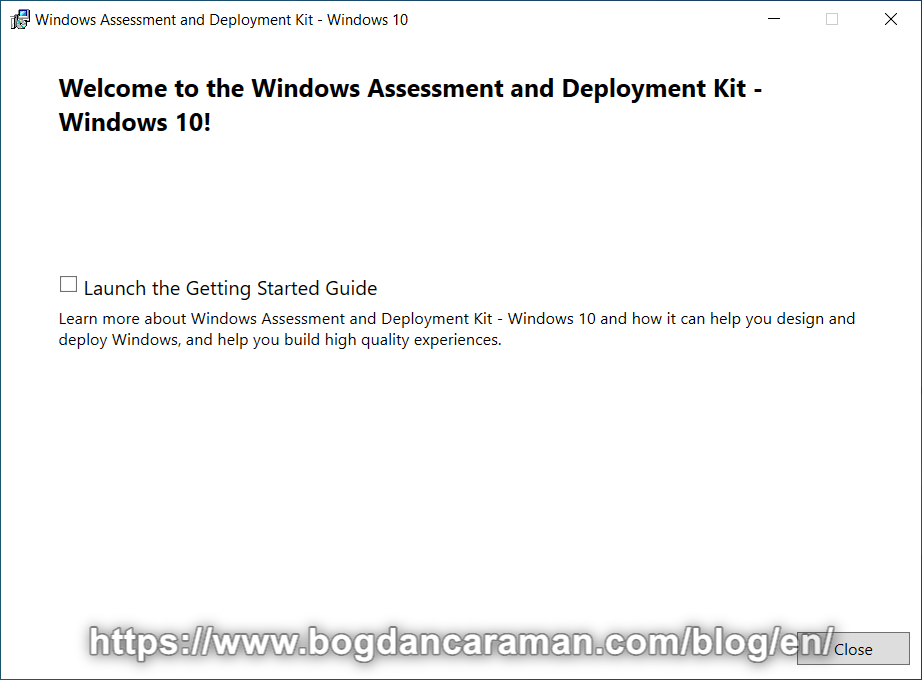
- To learn more about Windows Assessments and Deployment Kit – Windows 10 and how it can help you design and deploy Windows, and help you build high-quality experiences see What’s new in the Windows ADK or check to Launch the Getting Started Guide;
- Mount the 20348.1.210507-1500.fe_release_amd64fre_ADKWINPEADDONS.iso to install the Windows ADK WinPE add-on;
- Run as administrator the adkwinpesetup.exe file:
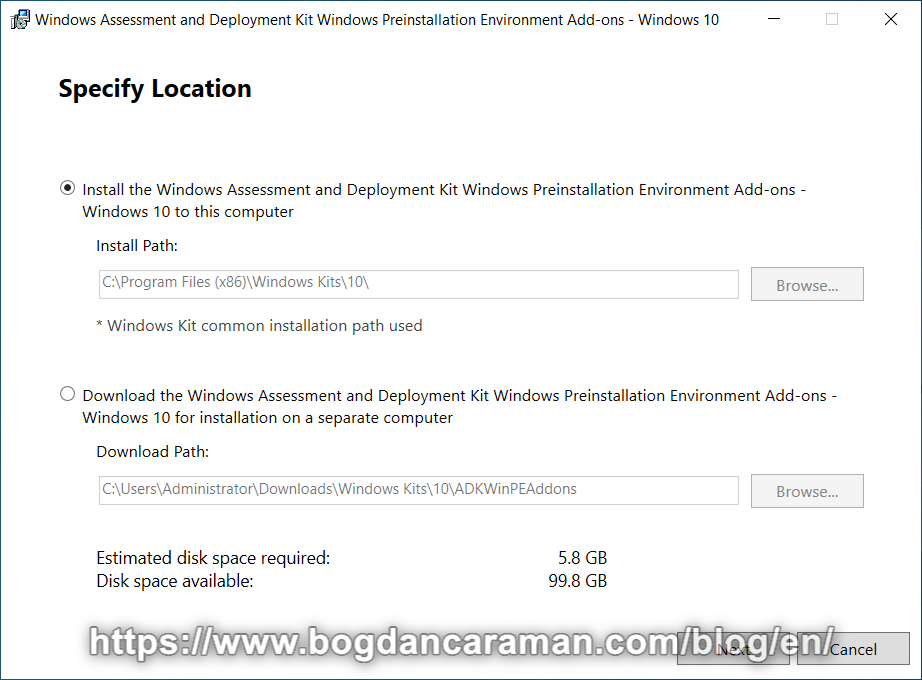
- Install the Windows Assessment and Deployment Kit Windows Preinstallation Environment Add-ons – Windows 10 to this computer; Select this option because we already have the installers from the .iso file;
- Download the Windows Assessment and Deployment Kit Windows Preinstallation Environment Add-ons – Windows 10 for installation on a separate computer;
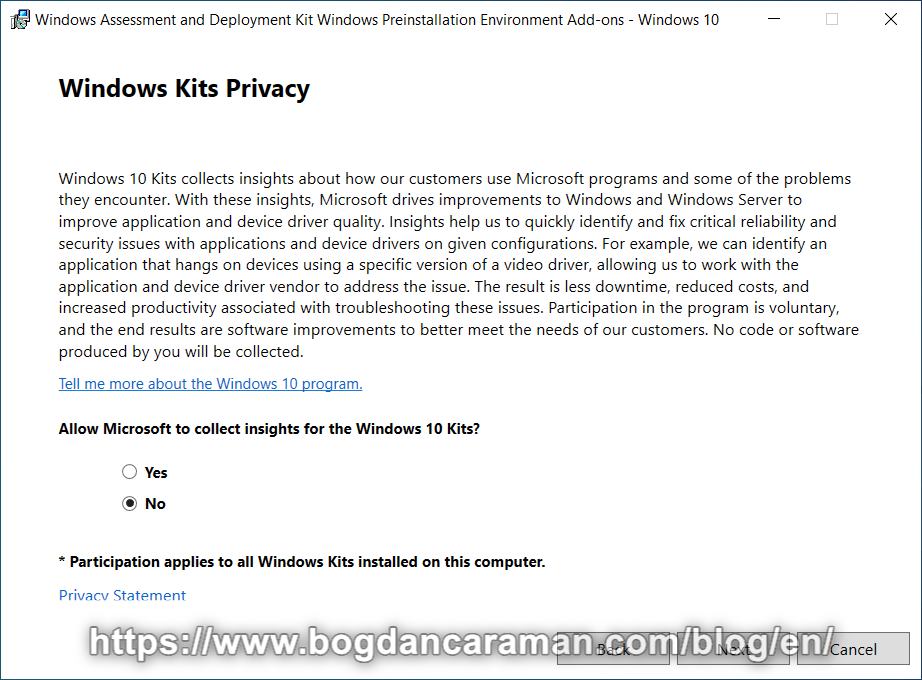
- Allow Microsoft to collect insights for the Windows 10 Kits? No;
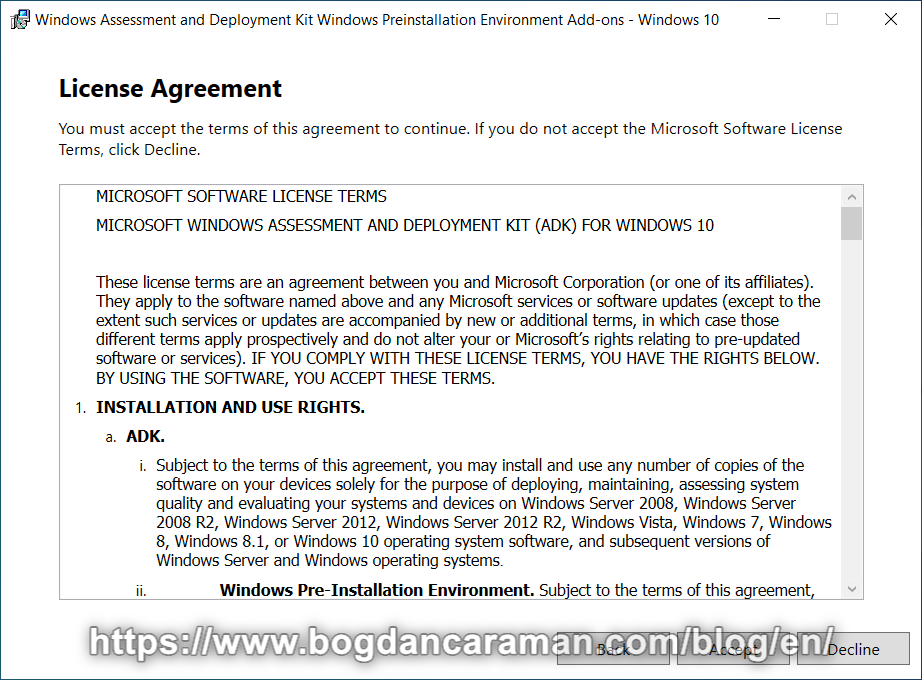
- Accept the Windows Assessment and Deployment Kit Windows Preinstallation Environment Add-ons – Windows 10 License Agreement;
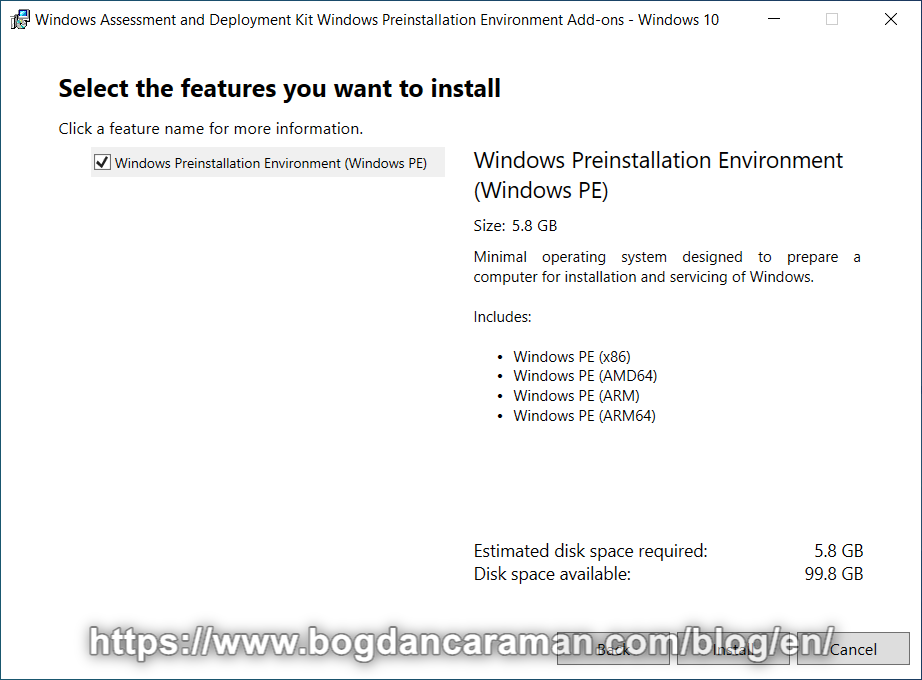
- Select the features you want to install: Windows Preinstallation Environment (Windows PE);
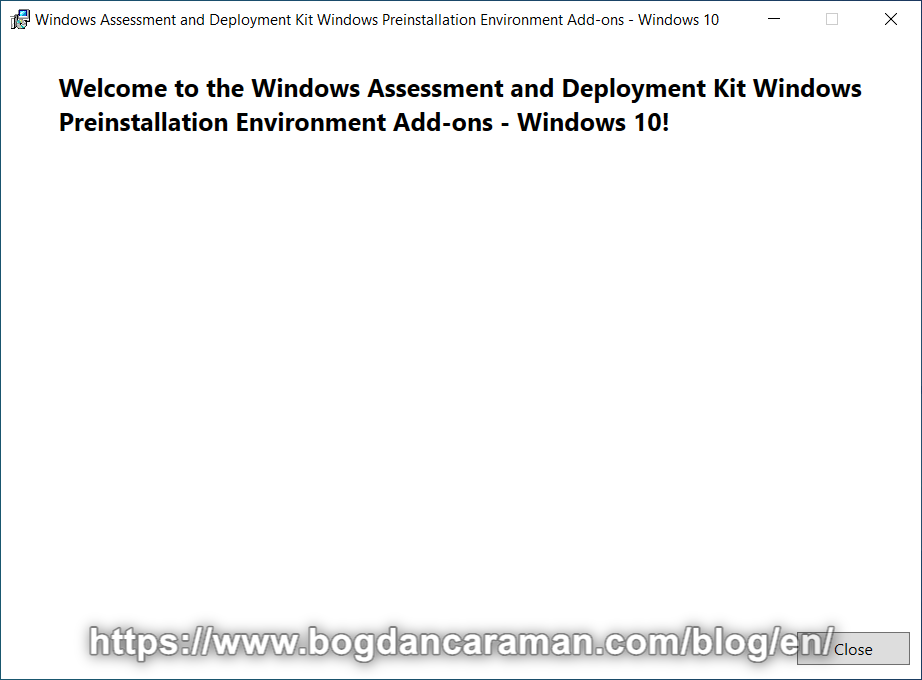
- Restart the server;
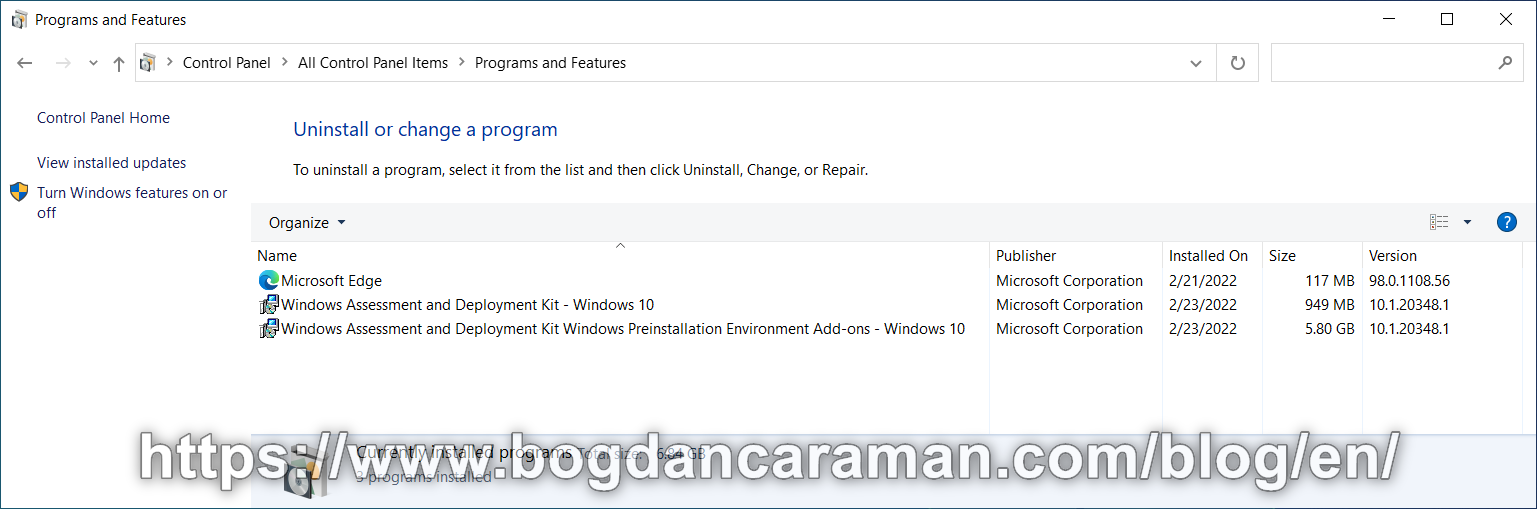
- Go to Control Panel\All Control Panel Items\Programs and Features to check ADK version number (ex: 10.1.20348.1).
What you can configure using Configuration Designer wizards: