
Gparted (GNOME Partition Edition) is a Linux-based portable free partition editor that can be downloaded through an iso image and used on a USB Flash Drive created with Rufus. Things to do with this portable tool:
- create partition tables like MS-DOS (MBR – master boot record) for disks that use the standard BIOS partition table or GPT (GUID Partition Table) for disks that use Unified Extensible Firmware Interface (UEFI).
From the menubar access the following toolbar:
Device > Create Partition Table…
WARNING: This will ERASE ALL DATA on the ENTIRE DISK
Select new partition table type: msdos
Apply
- create a new partition and select a file system like btrfs, exfat, ext2, ext3, ext4, f2fs, fat16, fat32, hfs, hfs+, jfs, linux-swap, lvm2 pv, minix, nilfs2, ntfs, reiser4, reiserfs, udf, xfs, or you could leave it cleared or unformatted.
From the menubar access the following toolbar:
Partition > New
Create new Partition
Create as: Primary Partition
File system: ntsf
New size (MiB): 1048575
Free space following (MiB): 1048575
Align to: MiB
Add
Select unallocated and go to Partition > New
Create as: Extended Partition
Add
Select unallocated again and go to Partition > New
Create as: Logical Partition
File system: ntsf
Add
Edit > Apply All Operations (Ctr+Return)
Are you sure you want to apply the pending operations?
Editing partitions has the potential to cause LOSS of DATA. You are advised to back up your data before proceeding. Apply or Cancel
To delete partitions select one of them and go to Partition > Delete
I found this portable tool very useful, especially when I come across computers that have a lot of partitions on disks. Before installing Windows I cannot remove all partitions, including System and Recovery partitions, except through command prompt with DiskPart… or even the remaining partitions from other operating systems and hidden ones. To open Command Prompt at Boot in Windows 10 or Windows 10 Enterprise (90 days Evaluations) just wait till “Windows Setup” and then you can press Shift + F10 for the command prompt window to be open.
You can find the latest version of GParted at https://gparted.org/download.php through the Download menu and the GParted Manual.
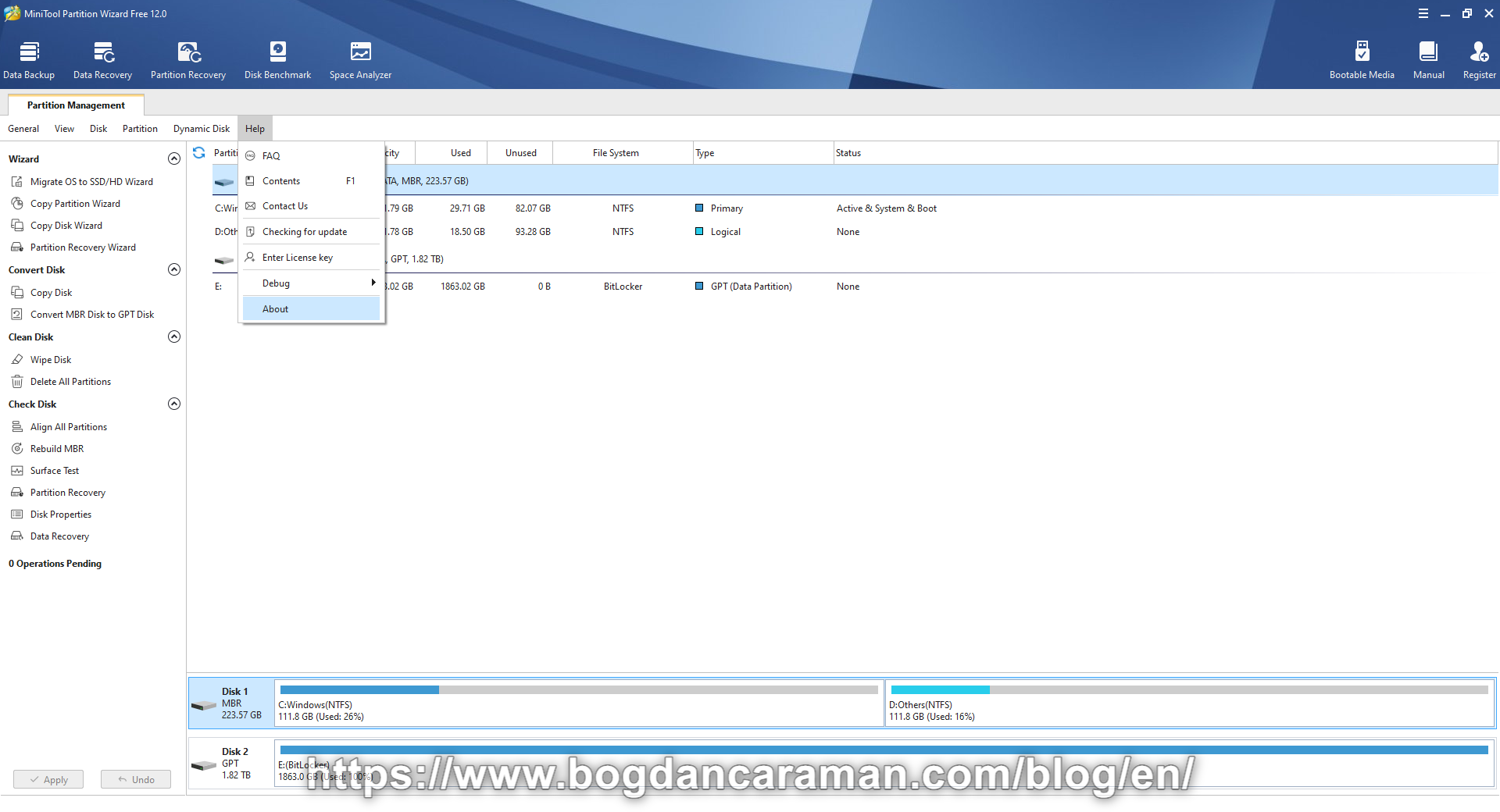
MiniTool Partition Wizard Free is also a partition editor used only for non-commercial purposes and it can be installed on Windows. You can Create Partition, Delete Partition, Format Partition, and Wipe Disk. They are 5 different wiping methods:
Fill Sectors with Zero (Quick) – will erase the disk contents by overwriting them with zeros “0”, which is similar to the full format in Windows;
From the Windows PowerShell (Admin) (Windows + X), the following command format e: /fs:NTFS /p:1 will Format the E driver with the NTFS file system and will write zeros to every sector of the drive once. For 2 passes use format e: /fs:NTFS /p:2;
Fill Sectors with One (Quick) – will erase the disk contents by overwriting them with “1”;
Fill Sectors with Zero & One (Slow) – will erase the disk contents by overwriting them with “0” and “1”;
DoD 5220.22-M (3 passes) (Very Slow) – will erase the disk contents permanently;
The DoD 5220.22-M data sanitization method is usually implemented in the following way:
Pass 1: Writes a zero and verifies the write.
Pass 2: Writes a one and verifies the write.
Pass 3: Writes a random character and verifies the write.
DoD 5220.28-STD (7 passes) (Very Slow) – the highest security level for your data:
Pass 1-3: Overwrite data with DoD 5220.22-M
Pass 4: Overwrite with pseudo-random values
Pass 5: Overwrite data with DoD 5220.22-M Standard
Erasing the device storage with DoD (data sanitization method) will prevent all software or hardware-based recovery methods for lifting sensitive data. I will recommend at least DoD 5220.22-M method to use before you want to sell your storage device.
Other features of the MiniTool Partition Wizard Free: Recover Lost Data from Storage Device, Perform Disk Benchmark, Space Analyzer to scan the storage device for space usage, Surface Test to check bad sectors on the disk.
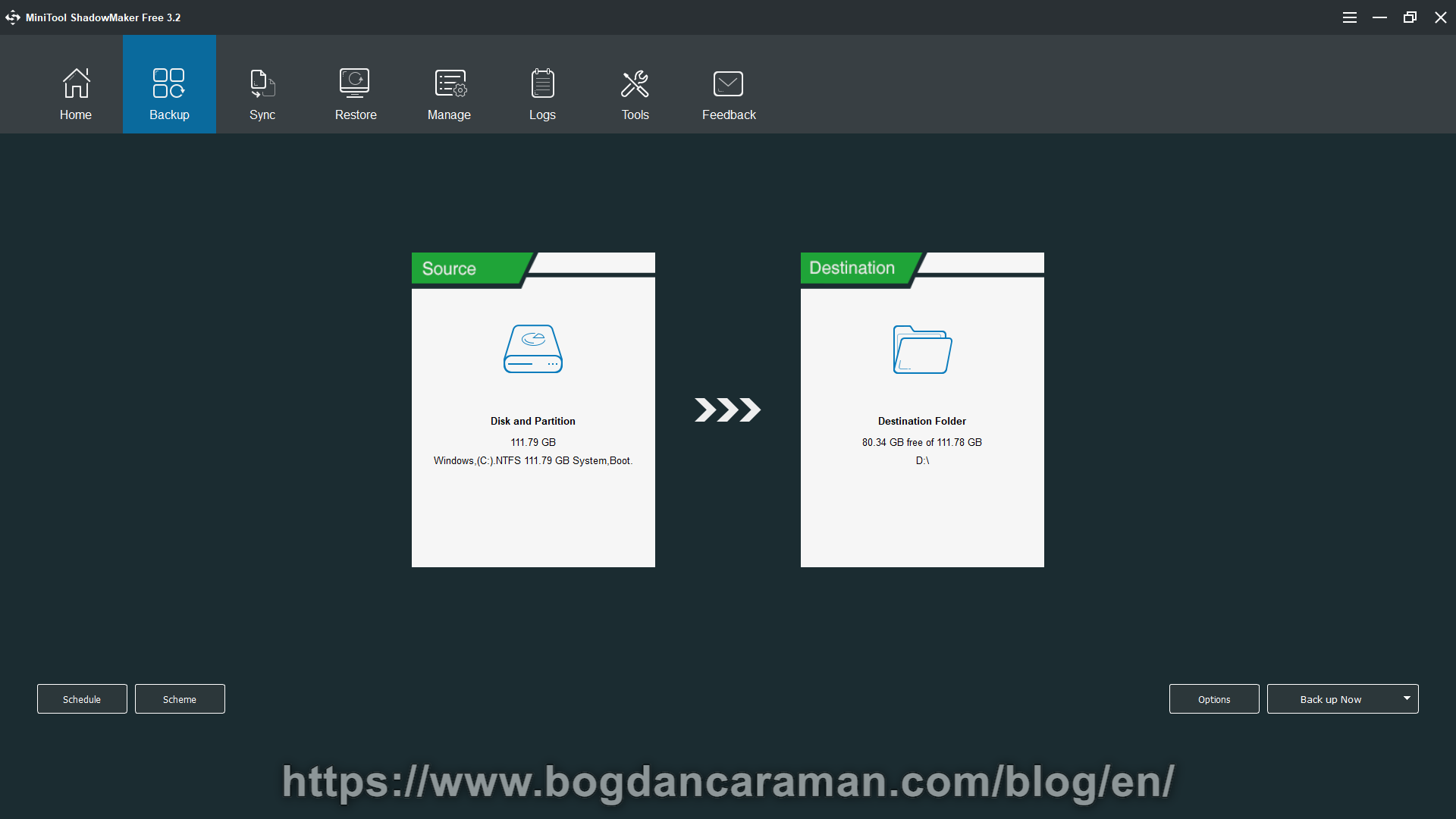
MiniTool ShadowMaker Free is an optional component of the MiniTool Partition Wizard Free and can create a backup of the system drive internally or to an external drive. Once the backup was created you can restore your system from the Restore Drive Image Wizard.
You can find the latest versions of MiniTool Partition Wizard Free Edition and MiniTool ShadowMaker Free at https://www.partitionwizard.com/free-partition-manager.html (the offline installer) or through the Download menu. This program contains Additional Software (McAfee® WebAdvisor) during the installation process and it’s your decision to Decline or Accept it. Read MiniTool® Partition Wizard User Manual before using it and Compare Features.