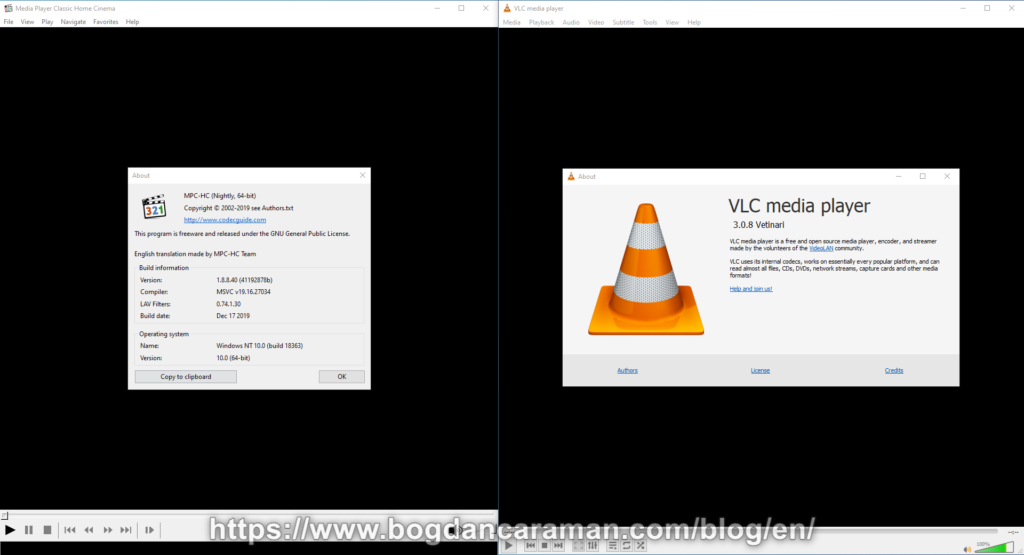
Windows Media Player version 12 comes pre-installed on your operating system. The application can be synchronized with MP3 players, and mobile phones, you can also burn discs, rent music, and listen to live online radio stations. The Playlists include the Rating option where you can rate your favorite songs or movies by one to five stars. Keyboard shortcuts are also very useful for this program. As a disadvantage, it cannot be downloaded separately, it barely recognizes the .flv and .mkv formats, the problem could be solved if you download the codecs from the Codec Guide through the K-Lite Codec Packs (basic, standard, full, mega). The differences between all packages can be found in the comparison of abilities and comparison of contents.
Starting with the standard version will find the Media Player Classic Home Cinema (MPC-HC). The navigation is made quite easy with this program. Through File/Quick Open File… (Ctrl + Q) we go to find and select the media file to run it. Also, through File/Subtitles/Load Subtitles… (Ctrl + L) we can add subtitles if there is one for the movie (for example .srt (SubRip Subtitle) file containing text subtitles).
To change the appearance of the wrong characters or other changes, such as font size, color, and alignment, you can make the changes through the View/Options…/Subtitles/Default Style menu. At Font, we have Tahoma and DEFAULT (1) as standard settings. If we change DEFAULT (1) to EASTEUROPE (238) all characters for the Romanian language subtitle will be displayed correctly.
View/On Top/Always (Ctrl + A) allows the window to remain visible above all open applications.
The latest versions of the K-Lite Codec Pack (Basic, Standard, Full, Mega) can be found on https://www.codecguide.com through the Download menu.
An alternative to this program is a VLC media player (VideoLAN Client) that can be installed on Windows, Linux, Mac OS X, and Unix. It supports a lot of codecs, so you don’t have to install K-Lite Codec Pack separately anymore. You cannot group media genres as with Windows Media Player, but those can be created manually if you want them. When you start the first time application, even if you have chosen the installation for the Romanian language, the menu display appears Automatically in the language in which the operating system is set. If you want to change it in Romanian, navigate through the menu at Tools/Preferences (Ctrl + P)/Interface Settings/Language/Menus language: Auto change to Romanian and then Save and close the dialog. Close and open the application for the setting to take effect. Also, the navigation is made quite easy, namely through Media/Open File… (Ctrl+O) search and select the media file to run with this software. If the movie has a subtitle like a .srt file (SubRio Subtitle) that can be added from the Subtitle/Add Subtitle File… menu. Romanian diacritic marks in movie subtitles appear entirely without making any changes to the fonts. However, to make certain changes, they are done through Tools/Preferences (Ctrl+P)/Simple preferences/Subtitles / OSD (On Screen Display Settings) where we can choose the “Position” of the text subtitle, we can change the “Default encoding” in Romanian (Latin-10) and at the “Subtitle effects”, we can change the Font as well as its size, outline thickness or color.
View/Always on top allows the window to remain visible above all open applications.
That being said, enjoy the show.
You can find the latest version of the VLC media player at https://www.videolan.org/vlc/index.html on the Download menu.