The Wi-Fi network on your personal router uses 2 frequency bands, namely 2.4 GHz and 5 GHz Wi-Fi. The 5 GHz band offers higher speeds than the 2.4 GHz band, as it includes a larger number of channels, compared to the 13-14 of the lower band, but has a shorter range. This is because higher frequency radio waves pass harder through walls or other large objects. That’s why it’s a good idea to connect to the 2.4 GHz band when you frequently disconnect from your home network. To check if you are connected to the 2.4 GHz band, go to the search bar (Windows key + S) and type: “Wi-Fi settings” (1), and then “Open” Wi-Fi settings (2);
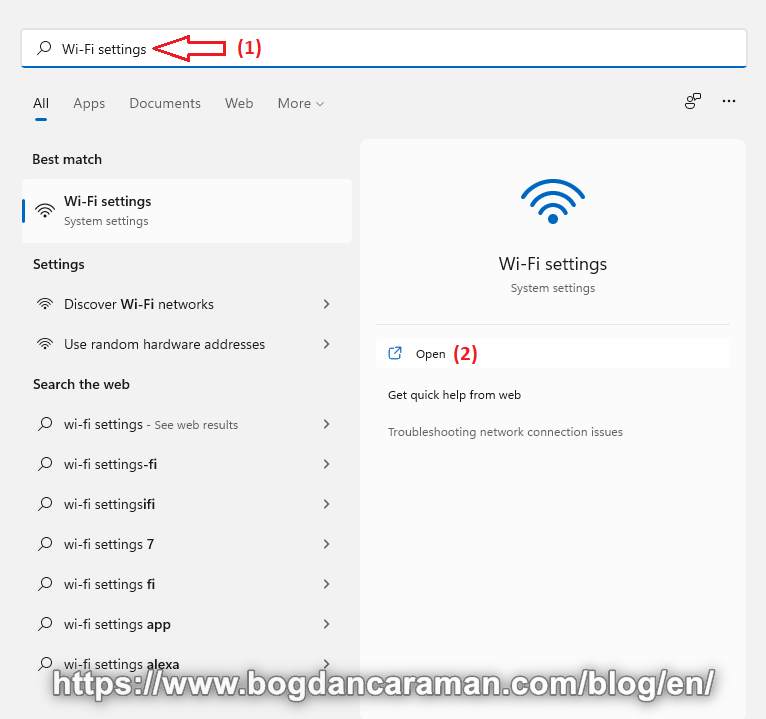
Click on “Hardware properties” (3);
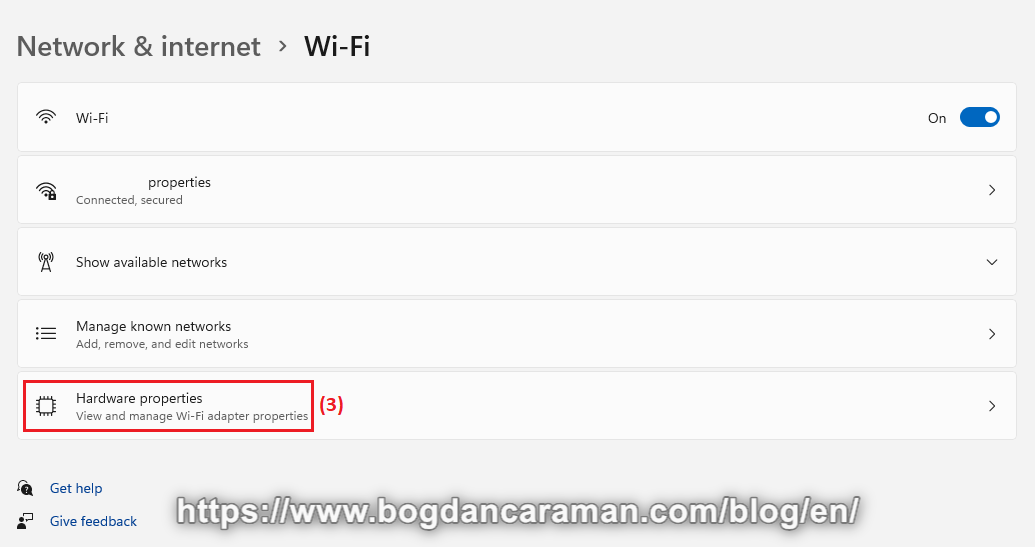
Check if the Network band is on 2.4 GHz and not 5 GHz as in the picture (4);
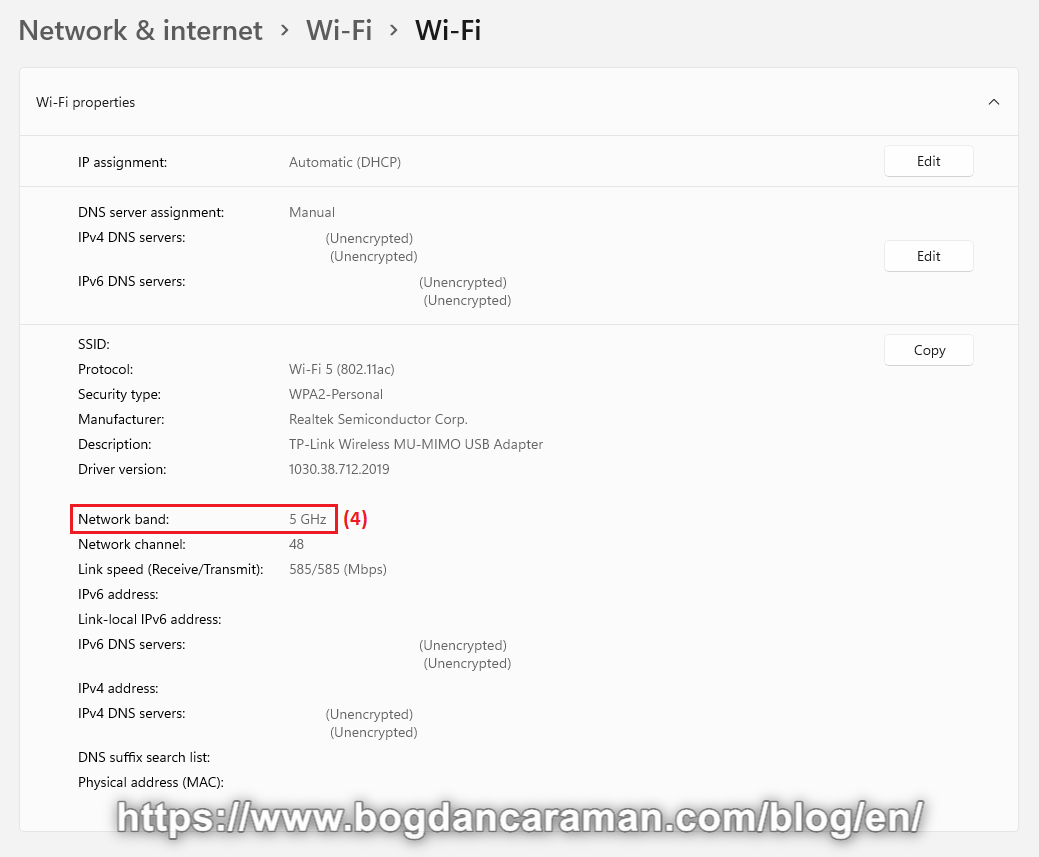
If you are unable to discover the 2.4 GHz network, then check the documentation for your router to enable the band. For example, let’s say you have the Archer C6 router model from TP-Link. Go to the manufacturer’s website for the User Guide: https://www.tp-link.com/us/support/download/archer-c6/, where you can follow or read the specific settings.
Here are some other potential fixes for your Wi-Fi Internet connection issues:
- Move closer to the Wi-Fi router/hotspot. In case of suspected interference – move your router to a different place;
- Update your Wi-Fi adapter drivers and Wi-Fi router firmware by checking the manufacturers’ websites;
- Reset your router, and restart your smartphone/computer.
Check your Internet Speed with the following online tests:
Speedtest by Ookla;
Speed Smart;
Internet Speed Test by Cloudflare;
FAST;
SpeedOf.Me.