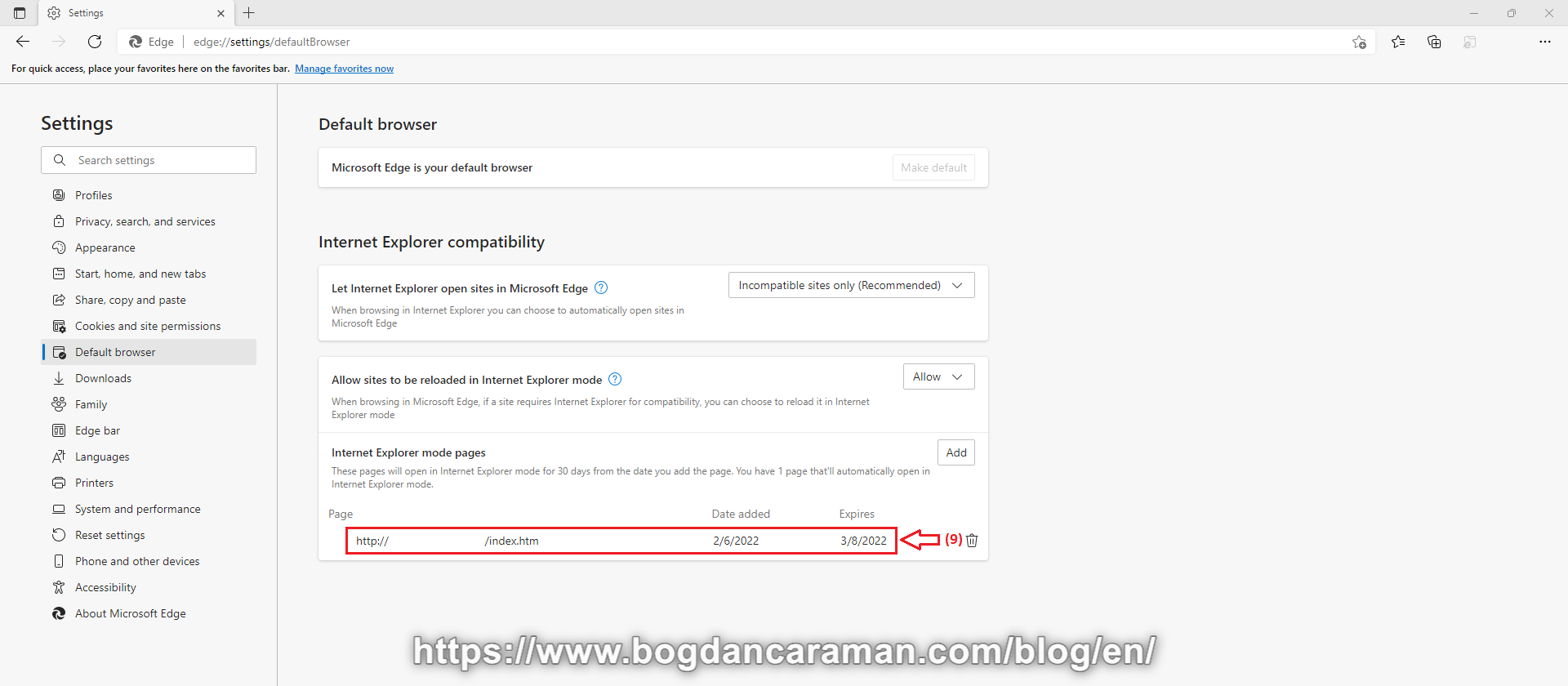Open the latest Microsoft Edge from Windows 10 or Windows 11;
Click the Settings and more button on the top-right corner (1) or press the Alt key + F;
Select the Settings (2) option;
Click on Default browser (3);
Under the “Internet Explorer compatibility” section, select Allow (4) to “Allow sites to be reloaded in Internet Explorer mode”;
Click to Restart (5) the browser;
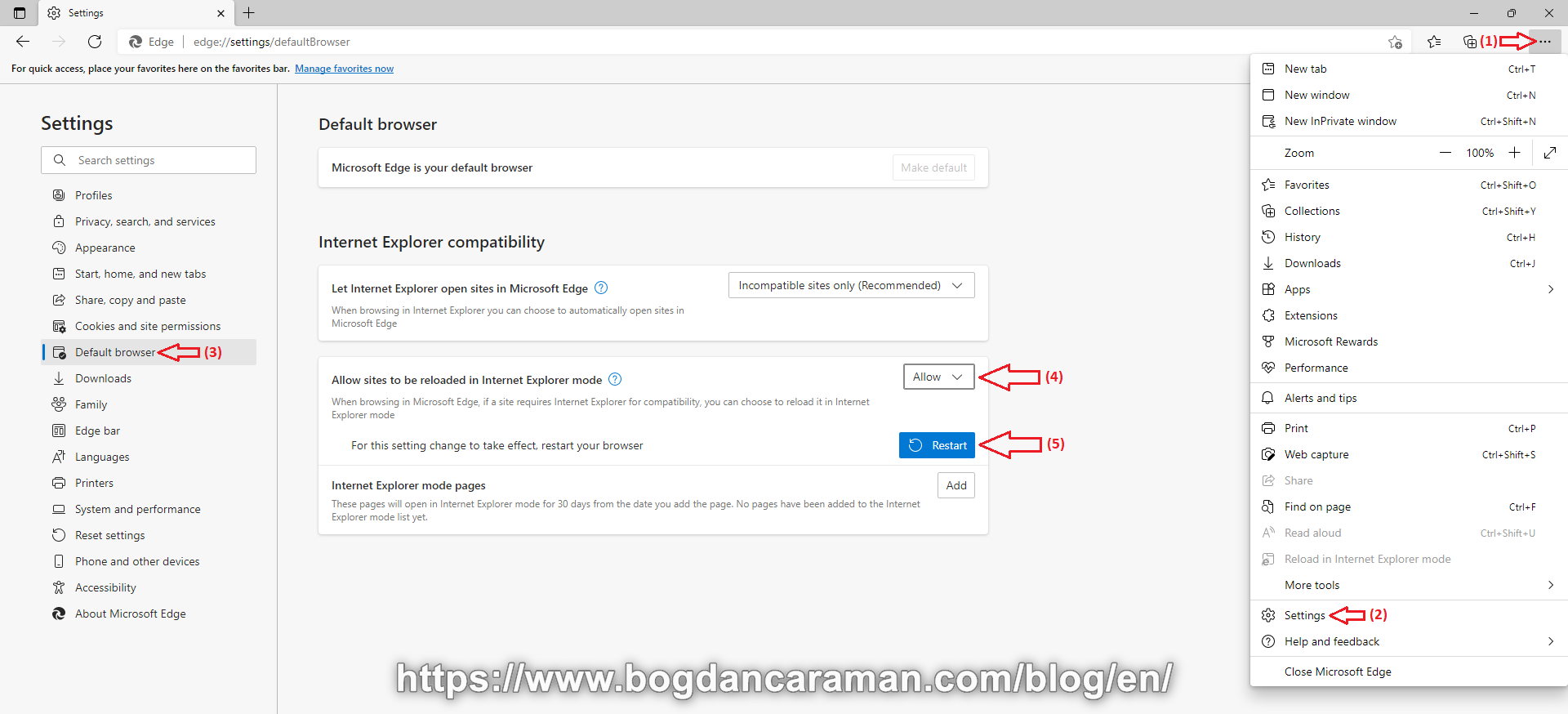
Now, “When browsing in Microsoft Edge, if a site requires Internet Explorer for compatibility, you can choose to reload it in Internet Explorer mode“;
Open the old site in Microsoft Edge that works before with Internet Explorer;
Click the Settings and more button on the top-right corner or press the Alt key + F;
Select “Reload in Internet Explorer mode” (6);
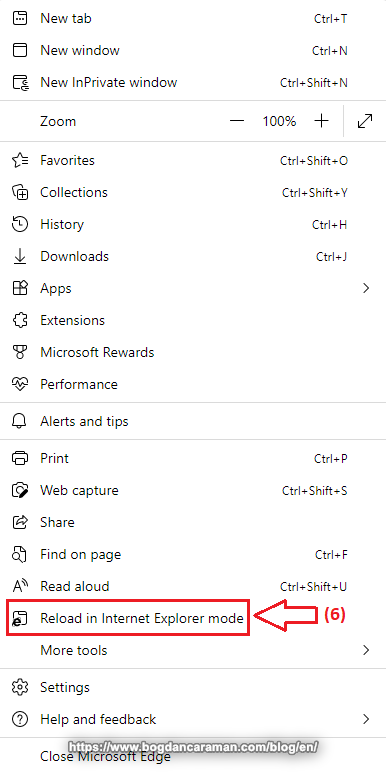
Or you can right-click on the opened tab and select “Reload tab in Internet Explorer mode” (7);
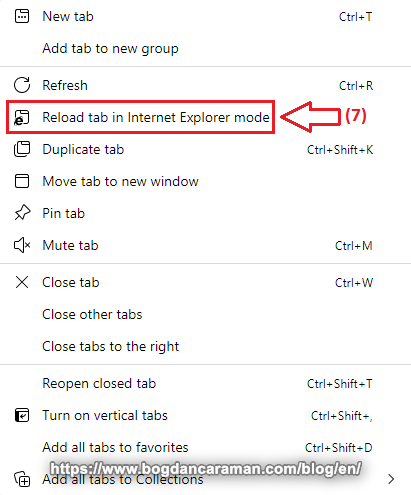
If you optionally choose “Open this page in Internet Explorer mode next time” (8) and Done…
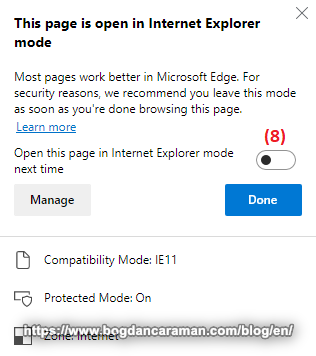
… the URL page (9) will be added for 30 days to run automatically in Internet Explorer mode.